PoolDual





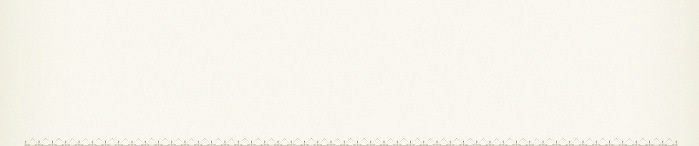


PoolDual Support
iPhone/iPod Touch Overview
If you still have questions feel free to contact us.
PoolDual is a quick and easy way to score a high school swim meet.
This covers getting the teams setup and how to score. Play around with it before you use it at a meet.
NOTE: To access the Quick Reference at any point, touch the info button in the upper right hand corner of any event.

Getting Started
Team Name Setup. Go to the Settings.
Touch the action button in the upper right :

This will bring up the action menu:
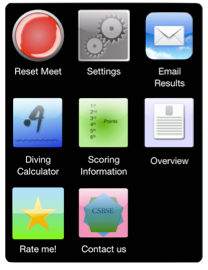
-
✓Reset Meet - resets all the scores for the meet. Each time you start a meet, you'll want to do this. Before you do this, make sure you email yourself any results from the previous meet.
-
✓Settings - Setup the team names, who is which lanes, and other settings
Touch Settings:
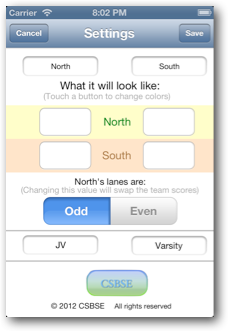
Enter the names for the teams. The lanes will show you what it will look like.
Touch Odd or Even depending on which set of lanes team 1 will be in.
You can also change the team type, typically JV & Varsity, but in some states, they are Girls and Boys.
Touch one of the buttons in the lane for a team and you can change the color of the lane and text for the team.
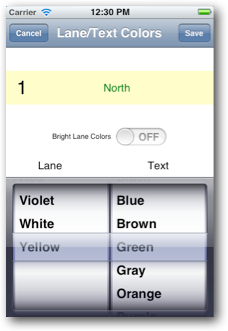
Typically, the only settings you will change are the name and colors for team 2, and whether team 1 is in the odd lanes 2.
Once you are done, touch the Save button in the upper right hand corner for the colors and then settings and you're ready to go!
When you save the settings, you will see the team names and colors are now reflected in the rest of the app.
Views
Events List
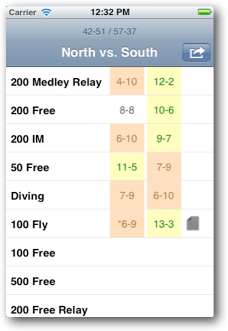
This view lists all the events with the score by event to the right and the overall score in the very top.
The scores are always in the form: (JV Team1-JV Team2 / Varsity Team1-Varsity Team2)
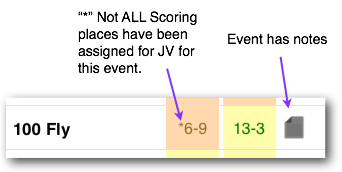
Scoring View
Touching one of the events in the Events list takes you to the scoring view. You track the place for each lane and PoolDual calculates the score.
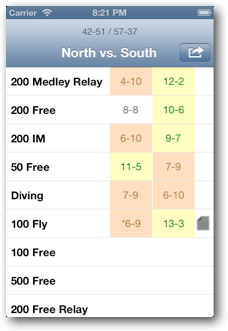
To keep track of the score, just touch the button for the lane in the JV or Varsity column in the order they finished. In this case for JV, lane 2 came in 1st, then lane 3 was 2nd, and so on.
Each time you touch a lane's button, the next available place is assigned.
This shows JV tied 8-8 in the event and for the meet North has 42 and South 51. North's Varsity is up 10-6 for the event and 57-37 for the meet.
To correct a place, touch a button again and a place keypad comes up for you to pick the place.
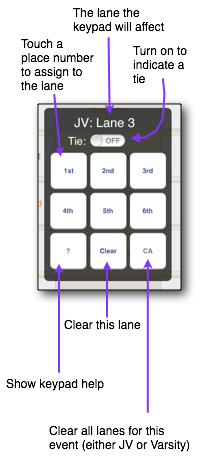
You can also enter notes about the event by touching the notes button in the upper right.

These notes will be included when you email the results.
Scoreboard
Once you have PoolDual and those in the stands nearby discover you are on top of the score, they're going to start asking. Just turn your phone on the side and the scoreboard will come up covering the screen with the total scores:
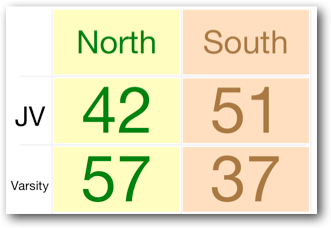
That's it. Play around and practice it before you use it at a meet.
There are some other capabilities that you'll figure out - e.g. try the green checkbox button in any event.